In Windows XP while trying to open windows Live Messenger 2009 or earlier you will get an error saying that Windows Live Messenger is not Responding and that it has to be closed.
After reading the steps listed on the Windows Live support page:
http://messenger-support.spaces.live.com/blog/cns!8B3F39C76A8B853F!15940.entry
The option that worked for me was to uninstall Adobe flash player and Adobe shockwave player and then reinstall them.
You can do this by going to the Control Panel ,Add/Remove programs and uninstall them from there.
Or you can use the uninstall tool:
http://kb2.adobe.com/cps/141/tn_14157.html
Then install the latest version from Adobe.com and Messenger should work.
Help a computer guy if a solution has helped you.
Wednesday, December 2, 2009
Windows Live messenger data execution prevention error Vista
If you have an Acer laptop with Windows Vista installed you might get the Data Execution Prevention error while trying to run windows live messenger.
The fix is to download an update for the eDataSecurity application.
http://support.acer.com/acerpanam/notebook/0000/Acer/Aspire1300/Aspire1300faq61.shtml
The fix is to download an update for the eDataSecurity application.
http://support.acer.com/acerpanam/notebook/0000/Acer/Aspire1300/Aspire1300faq61.shtml
Friday, October 9, 2009
0xC00D002F error when trying to edit music file in windows Vista
A recent user was trying to edit a music files Genre from the windows Vista music folder but when trying to do this error 0xC00D002F would appear.
The solution seems to be to use the built in Advanced Tag Editor in windows media player ,to do this open media player and click on the media library option then find your file that you want to edit and under the Title section right click on the song and choose Advanced Tag Editor ,editing should now be possible.
The menu looks like this
http://www.microsoft.com/windows/windowsmedia/images/howto/AddAlbumInfo12_ATE1.gif
The solution seems to be to use the built in Advanced Tag Editor in windows media player ,to do this open media player and click on the media library option then find your file that you want to edit and under the Title section right click on the song and choose Advanced Tag Editor ,editing should now be possible.
The menu looks like this
http://www.microsoft.com/windows/windowsmedia/images/howto/AddAlbumInfo12_ATE1.gif
Thursday, September 10, 2009
Download Norton AntiVirus 2010 with AntiSpyware from Symantec
Norton 2010 products are now available
Norton AntiVirus 2010 with AntiSpyware
Winning protection against viruses, spyware and more
1 Year Protection for 1 PC
Key Technologies- IMPROVED Stops viruses, spyware, bots and more - Proactive protection automatically removes threats and stops new attacks before they can do damage.
- Uses intelligence-driven Norton Insight Network for faster, fewer, shorter scans - Uses real-time online intelligence to identify and scan only files at risk. So you can spend more time using your PC and less time waiting for scans.
- NEW! Delivers clear performance and threat explanations - Download Insight, File Insight, and Threat Insight give you greater insight into downloaded applications and files by telling you where they came from and how they impact your PC's resources and performance.
Download Norton AntiVirus 2010 with Antispyware from Symantec today! Click Here
Key Technologies- IMPROVEDStops online identity theft, viruses, spyware, bots and more - Guards your PC, online activities, and your identity against all types of Internet threats.
- IMPROVED Stops attacks before they get on your PC - Proactively blocks hackers and prevents dangerous software from downloading to your computer when you surf the web.
- NEW! Delivers clear threat and performance explanations - Gives you greater insight into downloaded applications and files by telling you where they came from, if they can be trusted, and how they may impact your PC's resources and performance.
- NEW! Identifies unsafe web sites right in your search results - Warns you of dangerous web sites and suspicious sellers so you can surf and shop online with confidence.
Essential protection from viruses, hackers and privacy threats - Norton Internet Security 2010 Click Here
Norton AntiVirus 2010 with AntiSpyware
Winning protection against viruses, spyware and more
1 Year Protection for 1 PC
Key Technologies- IMPROVED Stops viruses, spyware, bots and more - Proactive protection automatically removes threats and stops new attacks before they can do damage.
- Uses intelligence-driven Norton Insight Network for faster, fewer, shorter scans - Uses real-time online intelligence to identify and scan only files at risk. So you can spend more time using your PC and less time waiting for scans.
- NEW! Delivers clear performance and threat explanations - Download Insight, File Insight, and Threat Insight give you greater insight into downloaded applications and files by telling you where they came from and how they impact your PC's resources and performance.
Download Norton AntiVirus 2010 with Antispyware from Symantec today! Click Here
Key Technologies- IMPROVEDStops online identity theft, viruses, spyware, bots and more - Guards your PC, online activities, and your identity against all types of Internet threats.
- IMPROVED Stops attacks before they get on your PC - Proactively blocks hackers and prevents dangerous software from downloading to your computer when you surf the web.
- NEW! Delivers clear threat and performance explanations - Gives you greater insight into downloaded applications and files by telling you where they came from, if they can be trusted, and how they may impact your PC's resources and performance.
- NEW! Identifies unsafe web sites right in your search results - Warns you of dangerous web sites and suspicious sellers so you can surf and shop online with confidence.
Essential protection from viruses, hackers and privacy threats - Norton Internet Security 2010 Click Here
Wednesday, September 9, 2009
Over 100 posts on mycomputerdidwhat
Over 100 posts have now been made on mycomputerdidwhat ,thank you to all the visitors of the site.
I will keep posting as time becomes more available.
Hopefully the next 100 will come sooner than the first :)
I will keep posting as time becomes more available.
Hopefully the next 100 will come sooner than the first :)
invalid boot.ini file loading from C:\windows Windows XP
Before Windows XP loads the following message is briefly shown invalid boot.ini file loading from C:\windows and then windows loads normally.
The following steps from Microsoft worked a treat for me ,first make sure that your CD ROM drive is the first boot device.
The following steps from Microsoft worked a treat for me ,first make sure that your CD ROM drive is the first boot device.
- Insert the Windows XP CD-ROM into your CD-ROM or DVD-ROM drive, and then restart your computer.
- When you receive the "Press any key to boot from CD" message, press a key to start your computer from the Windows XP CD-ROM.
- When you receive the "Welcome to Setup" message, press R to start the Recovery Console.
- If you have a dual-boot or multiple-boot computer, select the installation that you have to use from the Recovery Console.
- When you are prompted, type the administrator password, and then press ENTER.
- At the command prompt, type bootcfg /list, and then press ENTER. The entries in your current Boot.ini file appear on the screen.
- At the command prompt, type bootcfg /rebuild, and then press ENTER. This command scans the hard disks of the computer for Windows XP, Microsoft Windows 2000, or Microsoft Windows NT installations, and then displays the results. Follow the instructions that appear on the screen to add the Windows installations to the Boot.ini file. For example, follow these steps to add a Windows XP installation to the Boot.ini file:
- When you receive a message that is similar to the following message, press Y:
Total Identified Windows Installs: 1
[1] C:\Windows
Add installation to boot list? (Yes/No/All) - You receive a message that is similar to the following message:
Enter Load IdentifierThis is the name of the operating system. When you receive this message, type the name of your operating system, and then press ENTER. This is either Microsoft Windows XP Professional or Microsoft Windows XP Home Edition. - You receive a message that is similar to the following:
Enter OS Load optionsWhen you receive this message, type /fastdetect, and then press ENTER - Type Exit and windows will load normally.
- When you receive a message that is similar to the following message, press Y:
how to take ownership of a folder or drive in Windows XP
If you try to access information from a specific folder ,file or even drive that had a password on it you will probably get an access denied message in this case you need to take ownership of that file ,foler or drive.
First of all make sure the Security tab is enabled ,for more info see how to enable the security tab in windows xp
Right-click on the file ,folder or drive that you want to take ownership of and click on Properties and then Security now click on Advanced and then click on the Owner tab.
In the Name list select your user name or click on Administrator and then click on OK.
Note for folders and drives if you want to also take ownership of all the contents within them check the option Replace owner on subcontainers and objects and then click on OK
First of all make sure the Security tab is enabled ,for more info see how to enable the security tab in windows xp
Right-click on the file ,folder or drive that you want to take ownership of and click on Properties and then Security now click on Advanced and then click on the Owner tab.
In the Name list select your user name or click on Administrator and then click on OK.
Note for folders and drives if you want to also take ownership of all the contents within them check the option Replace owner on subcontainers and objects and then click on OK
Tuesday, September 8, 2009
how to delete files permanently instead of going to the recycle bin in windows
If you want to delete files permanently and don't want them to go to the recycle bin then hold down the Shift key while pressing Delete on the keyboard or by clicking on the word Delete in a menu and the file will permanently be deleted.
This is handy if you use a public computer or if you don't have time to empty the recycle bin.
This is handy if you use a public computer or if you don't have time to empty the recycle bin.
Monday, September 7, 2009
how to disable error reporting in Windows XP
When windows encounters an error from the last shutdown or restart an error report is shown with details of the problem and if you want to send it to Microsoft.
I personally always click on send report because sometimes there is a solution to the error itself but for those who want to turn off this feature here is how to do it:
Right click on the My Computer icon on the desktop (or go to the System icon in the Control Panel)
Select Properties followed by the Advanced tab.
Now click on the Error Reporting tab and check the option to Disable error reporting ,click on OK and then OK again on the Advanced tab menu.
I personally always click on send report because sometimes there is a solution to the error itself but for those who want to turn off this feature here is how to do it:
Right click on the My Computer icon on the desktop (or go to the System icon in the Control Panel)
Select Properties followed by the Advanced tab.
Now click on the Error Reporting tab and check the option to Disable error reporting ,click on OK and then OK again on the Advanced tab menu.
how to disable the guest account in Windows XP
If you want to disable /turn off the guest account in Windows XP then do the following:
Click on Start ,Control Panel ,User Accounts then click on Change an account select Guest and then click on Turn off the guest account .
To activate the account click on turn on instead of off.
Click on Start ,Control Panel ,User Accounts then click on Change an account select Guest and then click on Turn off the guest account .
To activate the account click on turn on instead of off.
Missing icons on desktop Windows XP
All the desktop icons have vanished only the taskbar is shown ,now what!
In this case there is a simple fix:
Right click the desktop and in the context menu select Arrange Icons By and make sure Show Desktop Icons is ticked.
If you want to only add the My Computer ,My documents ,Network icons on a new installation or computer then follow the steps in this article:
http://mycomputerdidwhat.blogspot.com/2008/05/how-to-add-my-computer-my-documents.html
In this case there is a simple fix:
Right click the desktop and in the context menu select Arrange Icons By and make sure Show Desktop Icons is ticked.
If you want to only add the My Computer ,My documents ,Network icons on a new installation or computer then follow the steps in this article:
http://mycomputerdidwhat.blogspot.com/2008/05/how-to-add-my-computer-my-documents.html
Labels:
computer solutions,
tips and tricks,
windows xp
Monday, August 24, 2009
Free download Windows Defender for Windows XP
If you want to use this program for Windows XP then you can get it for free from Microsoft.
Here is the link:
http://www.microsoft.com/DownLoads/details.aspx?familyid=435BFCE7-DA2B-4A6A-AFA4-F7F14E605A0D&displaylang=en
Here is the link:
http://www.microsoft.com/DownLoads/details.aspx?familyid=435BFCE7-DA2B-4A6A-AFA4-F7F14E605A0D&displaylang=en
Friday, August 14, 2009
Error: Action failed for registry key AVG antivirus error
When trying to install the free AVG antivirus I received the following computer error:
Error: Action failed for registry key HKLM\SOFTWARE\Microsoft\Windows NT\CurrentVersion\Windows: creating registry key
After some research it seems to be a permission problem ,to solve this do the following:
Click Start ,Run and then type regedit and then OK.
Now navigate to that key in the registry ,start at the top left side and click to expand the keys one by one.
Starting with HKLM (which is short for HKEY_LOCAL_MACHINE.)
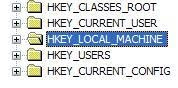
And then Software ,Microsoft ,Windows NT ,CurrentVersion ,Windows.
On the Windows key right click it and choose the option permissions.
On the permissions tab click on the Advanced button near the bottom right.
On the Advanced menu make sure all the users are set to Allow and not Deny ,if they are set to deny then select that user and click on Edit ,then click and mark the full control checkbox.
Restart the computer and AVG will now install.
If you get an access denied error when trying to change these settings then the best would be start the system in Safe Mode and then log in with the administrator account and try the steps from there.
Change your current antivirus to Panda Antivirus Pro 2010 and forget these problems.
Free trial period too :)
Error: Action failed for registry key HKLM\SOFTWARE\Microsoft\Windows NT\CurrentVersion\Windows: creating registry key
After some research it seems to be a permission problem ,to solve this do the following:
Click Start ,Run and then type regedit and then OK.
Now navigate to that key in the registry ,start at the top left side and click to expand the keys one by one.
Starting with HKLM (which is short for HKEY_LOCAL_MACHINE.)
And then Software ,Microsoft ,Windows NT ,CurrentVersion ,Windows.
On the Windows key right click it and choose the option permissions.
On the permissions tab click on the Advanced button near the bottom right.
On the Advanced menu make sure all the users are set to Allow and not Deny ,if they are set to deny then select that user and click on Edit ,then click and mark the full control checkbox.
Restart the computer and AVG will now install.
If you get an access denied error when trying to change these settings then the best would be start the system in Safe Mode and then log in with the administrator account and try the steps from there.
Change your current antivirus to Panda Antivirus Pro 2010 and forget these problems.
Free trial period too :)
Labels:
antivirus,
computer solutions,
windows xp
Friday, June 19, 2009
Philips printer and fax drivers.
Philips doesn't support their faxes nor printers since 2002 as it was bought by Sagem ,so all support is done through them.
To get drivers for your philips product go here:
http://support.sagem-communications.com/site/page_accueil.php?site=1&pays=uk
To get drivers for your philips product go here:
http://support.sagem-communications.com/site/page_accueil.php?site=1&pays=uk
Thursday, May 14, 2009
how to export your address book in Outlook Express 6
To export your address book contacts in Outlook Express 6 do the following.
Open Outlook Express and click on Address book or Tools ,Address book.
When the address book opens click on File ,Export and then Address Book (WAB).
Choose the destination and give it a name and then click on Open.
The address book has now been exported to be used on another computer or if you just want a backup.
Open Outlook Express and click on Address book or Tools ,Address book.
When the address book opens click on File ,Export and then Address Book (WAB).
Choose the destination and give it a name and then click on Open.
The address book has now been exported to be used on another computer or if you just want a backup.
Labels:
how to,
outlook express,
windows 98,
windows xp
how to save or export your email account in outlook express 6
If you want to save or export your email account in Outlook Express 6 to be used on another computer or to just make a backup do the following:
Open Outlook Express click on Tools ,Accounts and make sure the Email tab is selected.
Click on the current email account and then click on Export on the right hand side ,choose the destination and give it a name.
That's it.
If you want to import it on another computer do the same steps but click on Import on the right hand side.
Open Outlook Express click on Tools ,Accounts and make sure the Email tab is selected.
Click on the current email account and then click on Export on the right hand side ,choose the destination and give it a name.
That's it.
If you want to import it on another computer do the same steps but click on Import on the right hand side.
Labels:
how to,
outlook express,
windows 98,
windows xp
how to install TCP/IP protocol in Windows XP
If you need to install TCP/IP on your computer ,in case you deleted it or some or other reason then do the following instructions from Microsoft:
Right-click the network connection, and then click Properties.
Click Install.
Click Protocol, and then click Add.Click Have Disk.
Type C:\Windows\inf, and then click OK.
On the list of available protocols, click Internet Protocol (TCP/IP), and then click OK.
If Internet Protocol (TCP/IP) does not appear, follow these steps:
Click Start, and then click Search.
In the Search Companion pane, click More advanced options.
Click to select the following three check boxes:
Search system folders
Search hidden files and folders
Search subfolders
In the All or part of the file name box, type nettcpip.inf, and then click Search.
In the results pane, right-click Nettcpip.inf, and then click Install.
Restart the computer.
Right-click the network connection, and then click Properties.
Click Install.
Click Protocol, and then click Add.Click Have Disk.
Type C:\Windows\inf, and then click OK.
On the list of available protocols, click Internet Protocol (TCP/IP), and then click OK.
If Internet Protocol (TCP/IP) does not appear, follow these steps:
Click Start, and then click Search.
In the Search Companion pane, click More advanced options.
Click to select the following three check boxes:
Search system folders
Search hidden files and folders
Search subfolders
In the All or part of the file name box, type nettcpip.inf, and then click Search.
In the results pane, right-click Nettcpip.inf, and then click Install.
Restart the computer.
Monday, May 4, 2009
how to display the quick launch menu on the taskbar windows XP
The quick launch has the show desktop icon and also allows you to add shortcuts from your favourite programs to be "quick launched".
Here is how to display it on the taskbar if it already isn't.
Right-click on any free space on the taskbar and on the menu that appears select the option Toolbars and the toolbars menu appears click on the quick launch option to activate it.
It should now appear on the taskbar ,to be able to drag shortcuts to the quick launch toolbar make sure the taskbar is not locked.
Here is how to display it on the taskbar if it already isn't.
Right-click on any free space on the taskbar and on the menu that appears select the option Toolbars and the toolbars menu appears click on the quick launch option to activate it.
It should now appear on the taskbar ,to be able to drag shortcuts to the quick launch toolbar make sure the taskbar is not locked.
how to create a bootable DOS startup disk in Windows XP
To create this disk open MY Computer ,right-click the floppy disk drive and choose Format.
in the format options section select the one that says Create an MS-DOS startup disk and click on Start.
The diskette is now bootable
in the format options section select the one that says Create an MS-DOS startup disk and click on Start.
The diskette is now bootable
Internet Explorer 8 system requirements
Internet Explorer 8 is finally here ,here are the system requirements from Microsoft.
Computer/Processor
Computer with a 233MHz processor or higher (Pentium processor recommended)
Operating System
Windows Vista 32-bit
Windows Vista 64-bit
Windows Vista with Service Pack 1 (SP 1) or higher
Windows XP 32-bit with Service Pack 2 (SP 2) or higher
Windows XP Professional x64 Edition
Windows Server 2003 32-bit with SP 2 or higher
Windows Server 2003 64-bit with SP 2 or higher
Windows Server 2008 32-bit or higher
Windows Server 2008 64-bit or higher
Memory
Windows Vista 32-bit – 512 MB
Windows Vista 64-bit – 512 MB
Windows Vista with SP 1 – 512 MB
Windows XP 32-bit with SP 2 or higher – 64 MB
Windows XP Professional x64 Edition – 128 MB
Windows Server 2003 32-bit with SP 2 or higher – 64 MB
Windows Server 2003 64-bit with SP 2 or higher – 128 MB
Windows Server 2008 32-bit – 512MB
Windows Server 2008 64-bit – 512MB
Display
Super VGA (800 x 600) or higher-resolution monitor with 256 colors.
Peripherals
Modem or Internet connection; Microsoft Mouse, Microsoft IntelliMouse, or compatible pointing device
Computer/Processor
Computer with a 233MHz processor or higher (Pentium processor recommended)
Operating System
Windows Vista 32-bit
Windows Vista 64-bit
Windows Vista with Service Pack 1 (SP 1) or higher
Windows XP 32-bit with Service Pack 2 (SP 2) or higher
Windows XP Professional x64 Edition
Windows Server 2003 32-bit with SP 2 or higher
Windows Server 2003 64-bit with SP 2 or higher
Windows Server 2008 32-bit or higher
Windows Server 2008 64-bit or higher
Memory
Windows Vista 32-bit – 512 MB
Windows Vista 64-bit – 512 MB
Windows Vista with SP 1 – 512 MB
Windows XP 32-bit with SP 2 or higher – 64 MB
Windows XP Professional x64 Edition – 128 MB
Windows Server 2003 32-bit with SP 2 or higher – 64 MB
Windows Server 2003 64-bit with SP 2 or higher – 128 MB
Windows Server 2008 32-bit – 512MB
Windows Server 2008 64-bit – 512MB
Display
Super VGA (800 x 600) or higher-resolution monitor with 256 colors.
Peripherals
Modem or Internet connection; Microsoft Mouse, Microsoft IntelliMouse, or compatible pointing device
Labels:
internet explorer,
windows vista,
windows xp
Thursday, March 5, 2009
how to search for people in your address book Windows XP
To search for people that are in your address book using the Windows XP Search program do the following;
Click Start ,Search then click on Printers, computers, or people then choose the option People in your address book ,make sure Address book is selected in the Look in section.
The last step is to fill in the persons name or details and click on the Find Now button.
Click Start ,Search then click on Printers, computers, or people then choose the option People in your address book ,make sure Address book is selected in the Look in section.
The last step is to fill in the persons name or details and click on the Find Now button.
how to remove or add the default games in Windows XP
Windows XP comes with some default games installed like Hearts and Minesweeper if you want to remove or add these games do the following;
(In order to install games you might be asked to insert your windows XP setup CD.)
Click Start and then Control Panel ,open Add or Remove Programs and then click on Add/Remove Windows Components in the left pane ,when that opens double click on the name Accessories and Utilities .
You can now double click on the Games section and add or remove the games that you want or don't want ,click OK when you have finished making the changes and finally click on Next to finalise the installation or removal.
(In order to install games you might be asked to insert your windows XP setup CD.)
Click Start and then Control Panel ,open Add or Remove Programs and then click on Add/Remove Windows Components in the left pane ,when that opens double click on the name Accessories and Utilities .
You can now double click on the Games section and add or remove the games that you want or don't want ,click OK when you have finished making the changes and finally click on Next to finalise the installation or removal.
Wednesday, March 4, 2009
how to disable the Automatic Desktop Cleanup Feature in Windows XP
To disable this somewhat annoying program from popping up do the following;
Right-click a free area on the desktop and choose Properties.
In the Display Properties menu click the Desktop tab and then click on Customize desktop ,uncheck the option Run Desktop Cleanup Wizard every 60 days and then click OK.
Right-click a free area on the desktop and choose Properties.
In the Display Properties menu click the Desktop tab and then click on Customize desktop ,uncheck the option Run Desktop Cleanup Wizard every 60 days and then click OK.
Monday, March 2, 2009
No Audio Output Device is installed error after installing Windows Vista SP1
After installing the vista SP1 update you might notice that there is no sound and the speaker icon on the system tray displays the following message No Audio Output Device is installed ,what seems to work is to remove the audio driver from Device Manager.
To do this click Start ,Control Panel ,System and Maintenance and then Device Manager on the left pane.
On the Device Manager dialogue box click on the Hardware tab and then Device Manager ,expand the Sound ,video and game controllers section ,right click on the current sound device(Realtek ,Via ,soundblaster etc.)and choose uninstall ,do not check the option Delete the Driver Software for this device unless you have the installation CD or software for your sound device.
After doing this restart the computer and Vista will reinstall the device and the sound will work again.
To do this click Start ,Control Panel ,System and Maintenance and then Device Manager on the left pane.
On the Device Manager dialogue box click on the Hardware tab and then Device Manager ,expand the Sound ,video and game controllers section ,right click on the current sound device(Realtek ,Via ,soundblaster etc.)and choose uninstall ,do not check the option Delete the Driver Software for this device unless you have the installation CD or software for your sound device.
After doing this restart the computer and Vista will reinstall the device and the sound will work again.
Monday, February 16, 2009
This weeks TOP PC games chart 16 February 2009
Here is this weeks top PC games chart from CUSTOMPC
01 Football Manager 2009 (No change)
02 World of Warcraft: Wrath of Lich King (Last week: 3)
03 Grand Theft Auto IV (Last week: 2)
04 Command and Conquer: Red Alert 3 (No change)
05 Football Manager Live (Last week: 7)
06 The Sims 2: Double Deluxe (Last week: 5)
07 CSI: New York (Last week: 6)
08 Call of Duty: World at War (No change)
09 Spore (No change)
10 Fallout 3 (No change)
01 Football Manager 2009 (No change)
02 World of Warcraft: Wrath of Lich King (Last week: 3)
03 Grand Theft Auto IV (Last week: 2)
04 Command and Conquer: Red Alert 3 (No change)
05 Football Manager Live (Last week: 7)
06 The Sims 2: Double Deluxe (Last week: 5)
07 CSI: New York (Last week: 6)
08 Call of Duty: World at War (No change)
09 Spore (No change)
10 Fallout 3 (No change)
Will my new motherboard work with my older CPU and Ram?
If your older motherboard has packed in and your tight on a budget replacing the motherboard is the best option.
But is it compatible with your current CPU or Ram memory?
The best way to do this is to look at the motherboards specifications on the box itself or even better go to the manufacturers website ,there you can see its CPU support list and also what Ram memory it can handle that way you can be certain that it will boot up.
The major factors are the CPUs FSB(Front Side Bus) e.g. 400 ,533,800,1066 ,its L2 memory cache e.g. 512kb,1mb and the CPU Speed e.g.1.8 ,2.4 ,3ghz ,this can be clearly seen on the CPU chip itself on the flat top surface.
The Rams speed is also very important e.g. DDR 266,333,400 MHz and the newer DDR2 533,667,800 more info
But is it compatible with your current CPU or Ram memory?
The best way to do this is to look at the motherboards specifications on the box itself or even better go to the manufacturers website ,there you can see its CPU support list and also what Ram memory it can handle that way you can be certain that it will boot up.
The major factors are the CPUs FSB(Front Side Bus) e.g. 400 ,533,800,1066 ,its L2 memory cache e.g. 512kb,1mb and the CPU Speed e.g.1.8 ,2.4 ,3ghz ,this can be clearly seen on the CPU chip itself on the flat top surface.
The Rams speed is also very important e.g. DDR 266,333,400 MHz and the newer DDR2 533,667,800 more info
how to change the Internet Explorer 7 default search engine.
Internet Explorer comes by default with the Microsoft live search ,to change it to your favourite one do the following;
While Internet Explorer is open click on the Search Options drop down tab next to the search bar on the right hand side and choose the option Find More Providers , click on your desired search provider and then when prompted click on Add Provider(make sure you also check the option to make it your default search provider).
While Internet Explorer is open click on the Search Options drop down tab next to the search bar on the right hand side and choose the option Find More Providers , click on your desired search provider and then when prompted click on Add Provider(make sure you also check the option to make it your default search provider).
Labels:
how to,
internet explorer,
windows vista,
windows xp
how to enable the Run box on windows Vista start menu
To enable the Run box on the start menu like Windows XP has on Windows Vista do the following;
Right-Click the Start button and choose Properties ,then Customize.
In the Customize Start Menu screen check the option Run command and then click OK.
Alternatively you can use the Win + R key command to open Run.
Right-Click the Start button and choose Properties ,then Customize.
In the Customize Start Menu screen check the option Run command and then click OK.
Alternatively you can use the Win + R key command to open Run.
Monday, February 2, 2009
This weeks TOP PC games chart 2 February 2009
Here is this weeks top PC games chart from CUSTOMPC
01 Football Manager 2009 (No change)
02 World of Warcraft: Wrath of Lich King (No change)
03 The Sims 2: Double Deluxe (Last week: 4)
04 Command and Conquer: Red Alert 3 (Last week: 3)
05 Call of Duty: World at War (No change)
06 Grand Theft Auto IV (Last week: 7)
07 Fallout 3 (Last week: 6)
08 Spore (No change)
09 Football Manager Live (New entry)
10 Left 4 Dead (Last week: 9)
01 Football Manager 2009 (No change)
02 World of Warcraft: Wrath of Lich King (No change)
03 The Sims 2: Double Deluxe (Last week: 4)
04 Command and Conquer: Red Alert 3 (Last week: 3)
05 Call of Duty: World at War (No change)
06 Grand Theft Auto IV (Last week: 7)
07 Fallout 3 (Last week: 6)
08 Spore (No change)
09 Football Manager Live (New entry)
10 Left 4 Dead (Last week: 9)
Wednesday, January 28, 2009
how to enable the security tab in Windows XP
To enable the security tab in Windows XP the system must first be using the NTFS file system and not FAT32.
For Windows XP Professional open Windows Explorer then click on Tools and then Folder Options .
Scroll down the list and uncheck the option Use Simple File Sharing ,click Apply then OK. For Windows XP home Simple File Sharing is enforced by default and it cannot be deactivated ,therefore you can only access the security tab from Safe Mode(it is automatically enabled in Safe Mode).
For Windows XP Professional open Windows Explorer then click on Tools and then Folder Options .
Scroll down the list and uncheck the option Use Simple File Sharing ,click Apply then OK. For Windows XP home Simple File Sharing is enforced by default and it cannot be deactivated ,therefore you can only access the security tab from Safe Mode(it is automatically enabled in Safe Mode).
Wednesday, January 21, 2009
how to open Task Manger Windows Vista
To open Task Manager in vista do the following:
Press Ctrl+Alt+Del and click on Task Manger from the Security Box.
A quicker way is to press Ctrl+Shift+Esc and Task Manger will open straight away.
This also works in windows XP
Press Ctrl+Alt+Del and click on Task Manger from the Security Box.
A quicker way is to press Ctrl+Shift+Esc and Task Manger will open straight away.
This also works in windows XP
Tuesday, January 13, 2009
how to set a keyboard shortcut to start a program in windows
To create a keyboard shortcut to start your favourite program quicker in windows do the following:
Right-click the program that you want to start with a keyboard shortcut, and then click Properties ,the Shortcut menu is shown.
Click in the Shortcut key box and then press on the keyboard letter that you want to use ,windows automatically adds Ctrl+Alt+ before you add your letter ,click on Apply and then OK.
All you have to do now is to press Ctrl+Alt+(your key) all at the same time for the program to start.
Have Fun.
Right-click the program that you want to start with a keyboard shortcut, and then click Properties ,the Shortcut menu is shown.
Click in the Shortcut key box and then press on the keyboard letter that you want to use ,windows automatically adds Ctrl+Alt+ before you add your letter ,click on Apply and then OK.
All you have to do now is to press Ctrl+Alt+(your key) all at the same time for the program to start.
Have Fun.
Manage open windows with your keyboard in windows
If you have many open windows at the same time and would like to manage them quicker than what your mouse can do ,keyboard shortcuts are your answer.
Here is a list of the common keyboard shortcut keys in windows ,press each key one at a time.
Minimize a window to your taskbar
ALT, SPACEBAR, N
Maximize a window so it takes up your whole desktop
ALT, SPACEBAR, X
Restore a window so it's visible but doesn't take up your whole desktop
ALT, SPACEBAR, R
Close a window
ALT+F4
Switch to the last window you had open
ALT+TAB
Switch to any window
Hold down the ALT key, and press TAB until the window you want is active
Hope this helps.
Here is a list of the common keyboard shortcut keys in windows ,press each key one at a time.
Minimize a window to your taskbar
ALT, SPACEBAR, N
Maximize a window so it takes up your whole desktop
ALT, SPACEBAR, X
Restore a window so it's visible but doesn't take up your whole desktop
ALT, SPACEBAR, R
Close a window
ALT+F4
Switch to the last window you had open
ALT+TAB
Switch to any window
Hold down the ALT key, and press TAB until the window you want is active
Hope this helps.
Labels:
tips and tricks,
windows vista,
windows xp
Friday, January 9, 2009
This weeks TOP PC games chart 9 January 2009
Here is this weeks top PC games chart from CUSTOMPC
01 Football Manager 2009 (No change)
02 Command and Conquer: Red Alert 3 (Last week: 3)
03 World of Warcraft: Wrath of Lich King (Last week: 4)
04 The Sims 2: Double Deluxe (Last week: 7)
05 Spore (No change)
06 Call of Duty: World at War (Last week: 2)
07 The Sims 2: Apartment Life (Last week: 11)
08 Grand Theft Auto IV (Last week: 6)
09 Far Cry 2 (No change)
10 Fallout 3 (Last week: 8)
01 Football Manager 2009 (No change)
02 Command and Conquer: Red Alert 3 (Last week: 3)
03 World of Warcraft: Wrath of Lich King (Last week: 4)
04 The Sims 2: Double Deluxe (Last week: 7)
05 Spore (No change)
06 Call of Duty: World at War (Last week: 2)
07 The Sims 2: Apartment Life (Last week: 11)
08 Grand Theft Auto IV (Last week: 6)
09 Far Cry 2 (No change)
10 Fallout 3 (Last week: 8)
Monday, January 5, 2009
how to convert FAT32 to NTFS in Windows XP
To convert a FAT32 file system to the faster and more secure NTFS one in Windows XP do the following;
Click Start then Programs ,Accessories and then click Command Prompt.
At the prompt type the following CONVERT [driveletter]: /FS:NTFS ,Convert.exe attempts to convert the partition to NTFS
The process is one way ,therefore it is recommended to perform a backup of important information that one might have.
Click Start then Programs ,Accessories and then click Command Prompt.
At the prompt type the following CONVERT [driveletter]: /FS:NTFS ,Convert.exe attempts to convert the partition to NTFS
The process is one way ,therefore it is recommended to perform a backup of important information that one might have.
Windows XP error "It is Now Safe to Turn Off Your Computer" when shutting down
when trying to shut down a newly formatted Windows XP computer you might get the It is Now Safe to Turn Off Your Computer error ,here is how to fix it.
Microsoft has various solutions for it ,this one works for me in most cases.
Open Control Panel, and then double-click System.
Click the Hardware tab, and then click Device Manager.
On the View menu, click Show Hidden Devices.
Expand Non-Plug and Play Drivers.
In the NT APM/Legacy Support branch of the device tree, you will see the item NT Apm/Legacy Interface Node. It will show a red X to indicate that it is disabled.Right-click NT Apm/Legacy Interface Node, and then click Enable.
The computer should now shutdown.
Microsoft has various solutions for it ,this one works for me in most cases.
Open Control Panel, and then double-click System.
Click the Hardware tab, and then click Device Manager.
On the View menu, click Show Hidden Devices.
Expand Non-Plug and Play Drivers.
In the NT APM/Legacy Support branch of the device tree, you will see the item NT Apm/Legacy Interface Node. It will show a red X to indicate that it is disabled.Right-click NT Apm/Legacy Interface Node, and then click Enable.
The computer should now shutdown.
Subscribe to:
Posts (Atom)









 Stumble It!
Stumble It!







